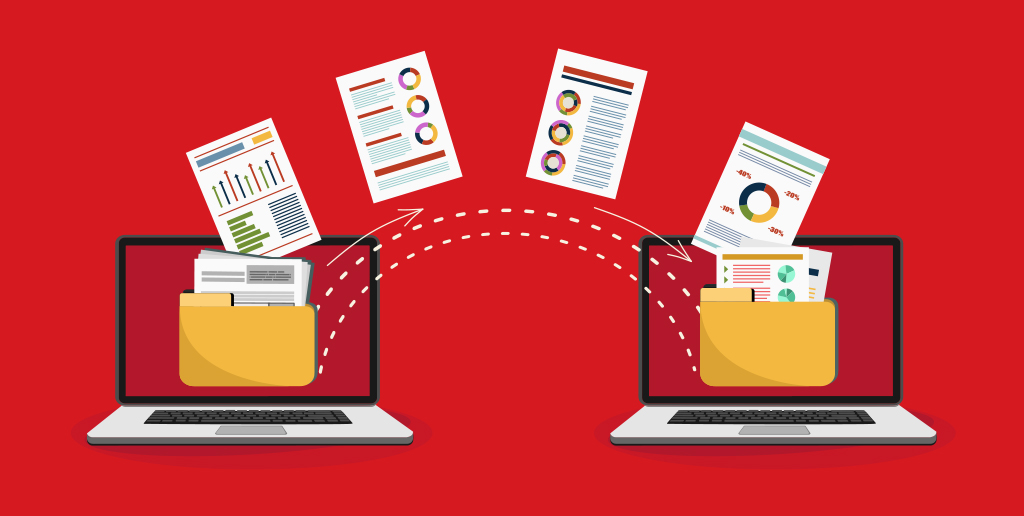Migrating your website to a new hosting provider can seem daunting, but with careful planning and execution, it can be done smoothly and efficiently. Whether you’re seeking better performance, customer service, or cost savings, this guide will help you navigate through the process.
Step 1: Choose the Right Hosting Provider
Before initiating the migration, thoroughly research potential hosting providers. Consider factors like uptime, customer support, scalability, and pricing. Read reviews and compare features to ensure the new host meets your needs.
Step 2: Backup Your Website
Creating a complete backup of your website is crucial. This includes all files, databases, and email accounts. Most hosting providers offer built-in backup options, but you can also use third-party tools or plugins to ensure you have a secure copy.
Step 3: Set Up the New Hosting Account
Once you’ve chosen your new hosting provider, set up your account. This may involve selecting a plan, configuring your domain, and setting up any necessary services like email accounts or SSL certificates.
Step 4: Transfer Your Files
There are several methods to transfer your website files:
- Manual Transfer: Use an FTP client to download your files from the old host and upload them to the new one.
- Automated Transfer Tools: Some hosting providers offer migration tools that can automate the process.
- Professional Services: If you’re not comfortable doing it yourself, you can hire professionals to handle the migration.
Step 5: Transfer Your Databases
Export your databases from the old host using tools like phpMyAdmin. Import the databases into the new hosting account using the same or similar tools. Ensure that you update any configuration files to reflect the new database settings.
Step 6: Update DNS Settings
To point your domain to the new hosting provider, update the DNS settings. This typically involves changing the nameservers at your domain registrar to those provided by your new host. DNS propagation can take up to 48 hours, so plan accordingly.
Step 7: Test Your Website
Before making the final switch, thoroughly test your website on the new host. Check all functionalities, links, and forms to ensure everything works correctly. This step helps identify and fix any issues before the site goes live.
Step 8: Monitor the Transition
Once the DNS changes have propagated and your website is live on the new host, closely monitor its performance. Keep an eye on website speed, uptime, and any error messages. Address any issues promptly to ensure a smooth transition.
Step 9: Cancel the Old Hosting Account
After confirming that your website is running smoothly on the new host, you can cancel your old hosting account. Ensure you have no remaining dependencies on the old host before doing so.
Additional Tips
- Communicate with Your Audience: Inform your visitors about the migration to avoid confusion in case of any downtime.
- Schedule During Low Traffic: Plan the migration during a period of low traffic to minimize the impact on your users.
- Use a Staging Environment: If possible, use a staging environment to test the migration before making it live.
Migrating your website to a new hosting provider doesn’t have to be a stressful experience. By following these steps and taking the necessary precautions, you can ensure a seamless transition that enhances the performance and reliability of your website.